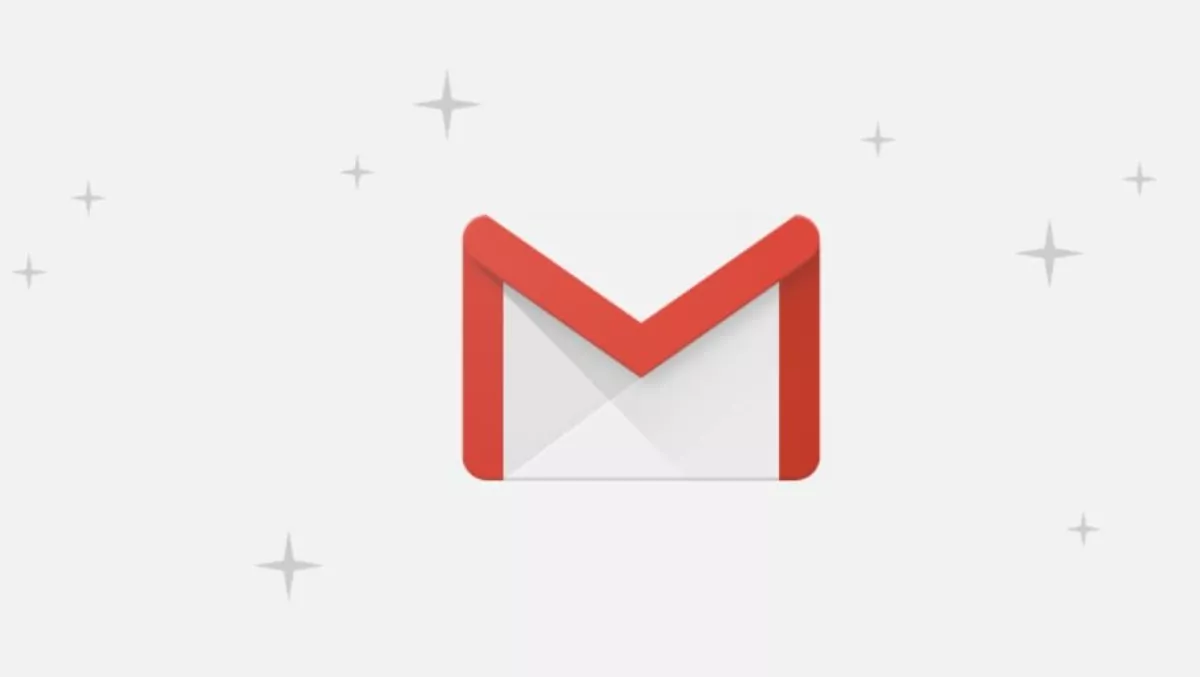
Gmail’s biggest overhaul is now live
Gmail has just rolled out one of their biggest updates to date.
Google recently announced major improvements to Gmail on the web to help people be more productive at work.
Here's a quick look at how the new Gmail can help you accomplish more from your inbox.
Gmail's new look supposedly helps users get more done.
Users can click on attachments, like photos, without opening or scrolling through large conversations, use the new snooze button to put off emails that they just can't get to right now or easily access other apps users use often, like Google Calendar, Tasks (now available on Android and iOS) and Keep.
Gmail will also "nudge" users to follow up and respond to messages with quick reminders that appear next to email messages to help make sure nothing slips through the cracks.
Google is also adding Smart Reply to Gmail on the web to help users reply to messages faster.
New features on mobile, like high-priority notifications, can notify users of important messages to help them stay focused without interruption.
Plus, Gmail will start suggesting when to unsubscribe from newsletters or offers users no longer care about.
And users might also notice new warnings in Gmail that alert them when a potentially risky email comes through.
Finally, a new confidential mode allows users to remove the option to forward, copy, download or print messages, useful for when users have to send sensitive information via email like a tax return or their social security number.
Users can also make a message expire after a set period of time to help them stay in control of their information.
Users can start using these new updates in Gmail on the web today, with some features appearing within the coming weeks.
Go to Settings (the cog wheel in the top right corner of your inbox) and select "Try the new Gmail."
If you want to switch back later down the road, you can go to the same place and select "Go back to classic Gmail."


