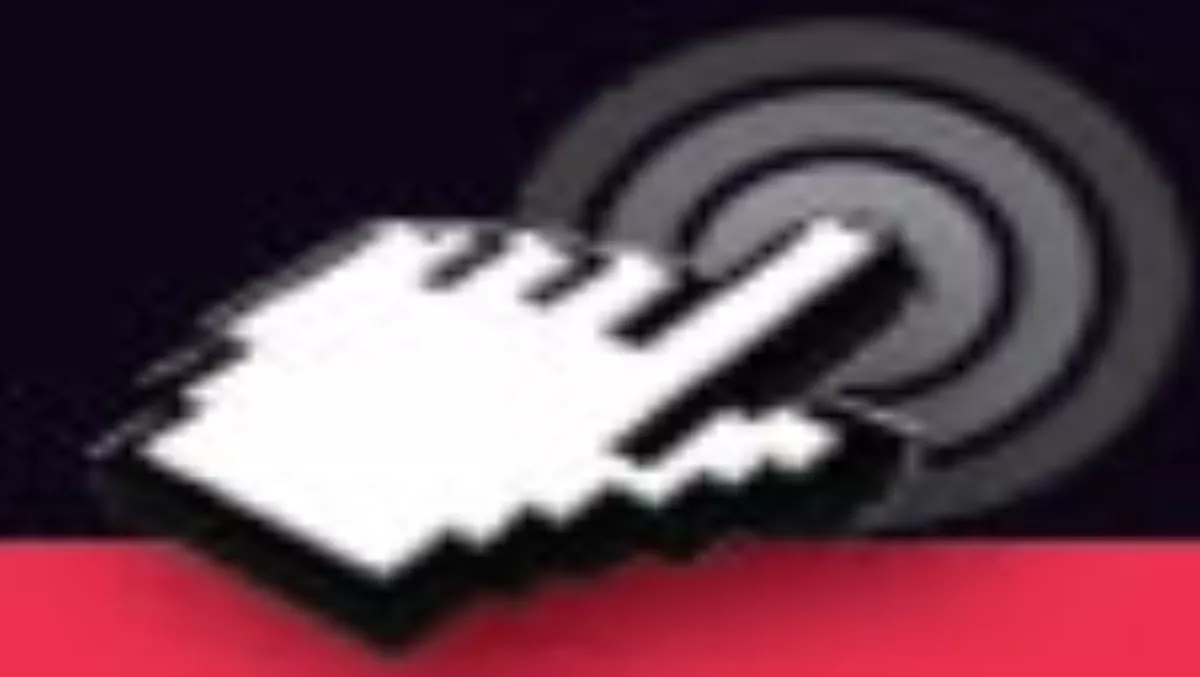
HACKER’S DELIGHT: HACKS YOU CAN DO IN 5 MINUTES OR LESS
PCs don't always do what you want them to. Sometimes something goes wrong, other times you make a mistake, and sometimes they just aren't set up the way you want them to be. While most of us know enough to get by, wouldn't it be great if we had the inside knowledge of a hacker; Someone who knows how to make their PC do exactly what they want it to do? Well, wonder no more. Here are ten (plus a few more) hacks that will get you well on the way to becoming a bona fide hacker in no time (five minutes or less, to be specific). HOW TO RECOVER UNSAVED WORD DOCUMENTS
One of most ubiquitous problems, not to mention one of the most frustrating, is the loss of an unsaved Word document. You can lose literally hours' worth of work with just an accidental click of the mouse if you're not completely judicious about saving your files. Well, if you're using Windows 2007 here's the solution – automatic backups and easy recovery:
1. Open Word and click the circular button in the top right-hand corner of the screen.
2. Click the 'Word options' buttons.
3. Click the 'Advanced' tab.
4. Scroll down and select the 'Always Create Back-up copy' option.
5. Scroll down a little further and select the 'Allow background Saves' option.
6. Click 'OK'. Backup copies will be saved as wbk. files.
You can find them here on your computer: C:\Documents and Settings\username\Local Settings\ Temp (use your Windows username in place of 'username').
HOW TO CREATE A 'HIDDEN' FILE IN WINDOWS XP
If you hate the feeling that someone could come along and read your personal documents on your PC, one elegant way to discourage the average snooper is by hiding your sensitive documents right under their noses. Here's a very simple way to make documents 'disappear':
1. Select the file you want to hide, right-click it and select 'Properties'.
2. Under the 'Attributes' option, click 'Hidden'.
3. Simply refresh your desktop and the file will be hidden.
To view the file again, click on any folder, select the 'View' tab, and click 'Show hidden files and folders'. (If step two had no effect, perform step three: selecting 'Do not show hidden files and folders').
LAUNCH ANY PROGRAM ON STARTUP
This one's easy:
1. Create a shortcut to the desired program on your desktop.
2. Right-click the icon and copy it.
3. Go to 'Start Menu'.
4. Click 'All Programs'.
5. Right-click the 'Startup' folder and select 'Open'.
6. Paste the shortcut into this folder.
7. Next time your computer starts up the application will launch automatically.
HOW TO VIEW A PASSWORDPROTECTED PDF
So you've been sent a PDF by someone but the darn thing is locked with a password that they haven't provided? This is an easy fix.
1. Send the PDF to a Gmail account.
2. When you receive it, open the message containing an attachment.
3. Click 'View as HTML' at the bottom of the message.
You can now view the PDF without entering a password.
FLIP YOUR SCREEN IMAGE 180 DEGREES
Here's a great practical joke to play on an unsuspecting friend. (Perfect if you know someone who's just bought a new laptop):
1. Hold CTRL + ALT + Down simultaneously. After a few moments the screen will flip 180 degrees.
2. To restore it to its previous position, simply press CTRL + ALT + Up.
CREATE AN ONSCREEN KEYBOARD
Here's the scenario: you're burning the midnight oil, working on that overdue project late into the night; you reach over for a sip of coffee and – splash – the whole cup empties itself onto your keyboard, ruining key functions, with only hours to go before your paper is due. All is lost, right?
Wrong.
1. Click on your desktop start button or go to the desktop search function.
2. Type 'osk' (no quotes) into the search bar. Your bacon is saved - there's a fully functioning, mouseclickable keyboard onscreen.
PROTECT YOUR COMPUTER WITH A USB STICK
This hack allows you to lock your computer by disabling the keyboard and mouse via the removal of a USB drive. For this hack you'll need to download the free version of Predator, available here: tinyurl.com/layawp
1. Download and install Predator.
2. Double-click the Predator icon on your desktop.
3. Insert a USB drive.
4. Type a password in the 'New password' bar.
5. Select your USB device from the 'USB Key Drive' dropdown menu.
6. Click 'Create key'.
7. Click 'OK'.
Now, whenever you remove the USB stick from your computer, the keyboard and mouse will freeze until it is reinserted.
DISABLE THE WINDOWS STARTUP SOUND
I often leave my PC speakers turned up, only to be blasted by the eardrumrattling Windows startup sound when I turn it on again. Here's how to disable it:
1. Click 'Start'.
2. Click 'Control panel'.
3. Click 'Sounds'.
4. Deselect 'Play Windows Startup Sound'.
5. Click 'OK'.
RECOVER FORGOTTEN PASSWORDS
If you've lost or forgotten your Windows password the easiest method for recovering it is, by far, downloading a piece of software to automate the task for you. There are plenty of free applications out there that can do this for you, such as PC Login Now (www.pcloginnow.com). However, this article is about hacking, right? So here's a download-free version. The hack will be different depending on what version of Windows you have installed – here's the XP method:
1. Restart your computer.
2. Press and hold F8 key (while it's rebooting).
3. Use the 'up' arrow key to highlight 'Safe mode' and press ENTER.
4. Press ENTER again.
5. Click the new 'Administrator' account.
6. Go to 'Start', then click 'Control panel', 'User Accounts', then 'Change an account'.
7. Click your old user account (it will say 'Password protected' at the bottom).
8. Select 'Change the password'.
9. Enter and confirm your new password, then click 'Change Password'.
10. Restart your computer.
If you need to recover passwords from email accounts or websites you've visited, try the free tools found at www.windowpassword.com or tinyurl.com/2dy6u53

