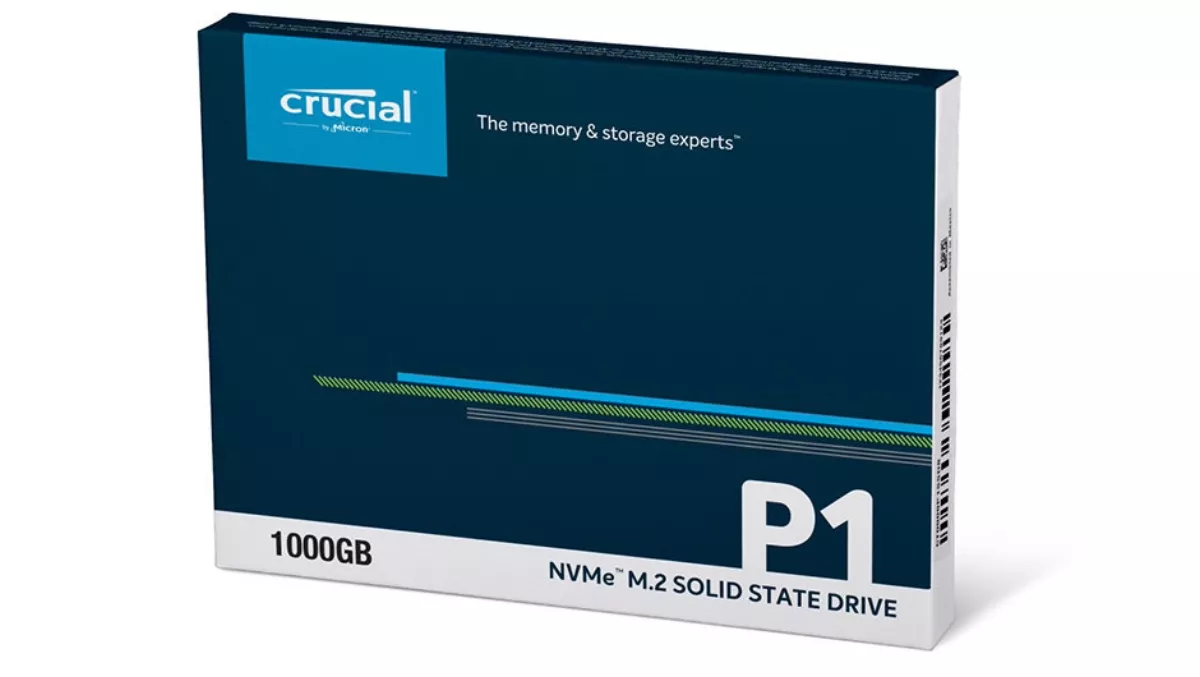
Hands-on review: Crucial 1GB P1 NVMe PCIe 2280 M.2 solid-state drive
Not all solid-state drives are built equal, and not all M.2 solid state drives are built equal, either. Crucial's P1 NVMe PCIe M.2 SSD's promise to revolutionise PC storage transfer speed. FutureFive's Darren Price checks it out.
The relatively new M.2 form-factor allows SSD drives to be plugged directly into a compatible motherboard. The drives sit flush with the motherboard, held in place by a tiny screw, and taking up little or no space in the PC case. M.2 drives come in three lengths and two interface types. It's important to know what you are buying if you are considering switching to an M.2 drive.
M.2 SATA SSDs offer no real performance boost over their traditional 2.5-inch siblings. Crucial's P1 PCIe M.2. drives are a different animal, entirely, putting the speed of normal SSDs to shame. Before jumping on-board the ultra-fast SSD highway, you need to make sure that your motherboard supports M.2 PCIe drives. Most recent motherboards built in the last two-three years should have at least one M.2 slot, just check that it supports PCIe devices.
The FutureFive test rig's ASUS ROG STRIX Z370-F Gaming motherboard has two M.2 sockets, supporting M.2 sizes 2242, 2260 and 2280. One of the sockets supports SATA and PCIe and the other supports just PCIe. As the machine already sports a SATA M.2 drive, I didn't have a choice of which socket to use.
Nothing, of course, is for nothing. When running in PCIe x4 mode, which it what you want, it is likely, as with the ASUS motherboard in the test rig, that you will lose the functionality of a couple of your SATA sockets. It was the same when installing the SATA M.2 SSD, whereby I lost the use of the SATA_1 socket. It's not uncommon for manufacturers to share resources like this. For most users, this should present a problem. If you do need more SATA sockets, a cheap SATA 6Gb/s PCIe card may be a good investment.

Installing the M.2 drive is easy. You may have to remove your video card, if it is in the way. Fortunately, on the ASUS board, the socket that I needed was relatively easy to access.
Depending on your board, you may need to install a tiny metal spacer in the correct position for a 2280-sized M.2 drive. This is important as the drive needs to sit parallel to the surface of your board to avoid stressing the socket. The spacer and the tiny screw should have come with your motherboard. With other M.2 drives, they've included a set of fixings with the device, but the pack that I was sent for review didn't include any.
With the device installed, the next step was to visit the motherboard's UEFI settings (the BIOS for old-timers) and make sure that the M.2 socket is enabled and set to x4.
In Windows, the drive is activated and formatted exactly as with and hard drive via the Dick Management interface. With your M.2 drive formatted and labelled the next choice is what to do with it. You really want to have the Crucial P1 NVMe solid state drive as your boot device with your operating system installed on it. If it's a new, clean PC, all that will be done for your in the Windows set-up. If you are upgrading, you'll need to visit the Crucial website and download their fee disk cloning software. Most of the time I've found the software to work as it should, but if you've got a PC that been running for a few years, or got some issues, you make find that the cloning process doesn't work. Basically, it's not foolproof.
With the P1 drive installing, what sort of performance should you expect?
Using CrystalDiskMark 6, I compared the Crucial P1 M.2 drive with a Seagate Barracuda, a 2.5" Crucial MX300 SSD and a Crucial MX300 M.2 SATA drive. Running the Seq Q32T1 test with 1GB of data the following results were obtained:
Seagate Barracuda | 165.5 MB/s Read | 163.8 MB/s Write Crucial MX300 SSD | 527.7 MB/s Read | 500 MB/s Write Crucial MX300 M.2 SATA | 529.3 MB/s Read | 509 MB/s Write Crucial P1 NVMe PCIe M.2 | 1970.8 MB/s Read | 1544.0 MB/s Write
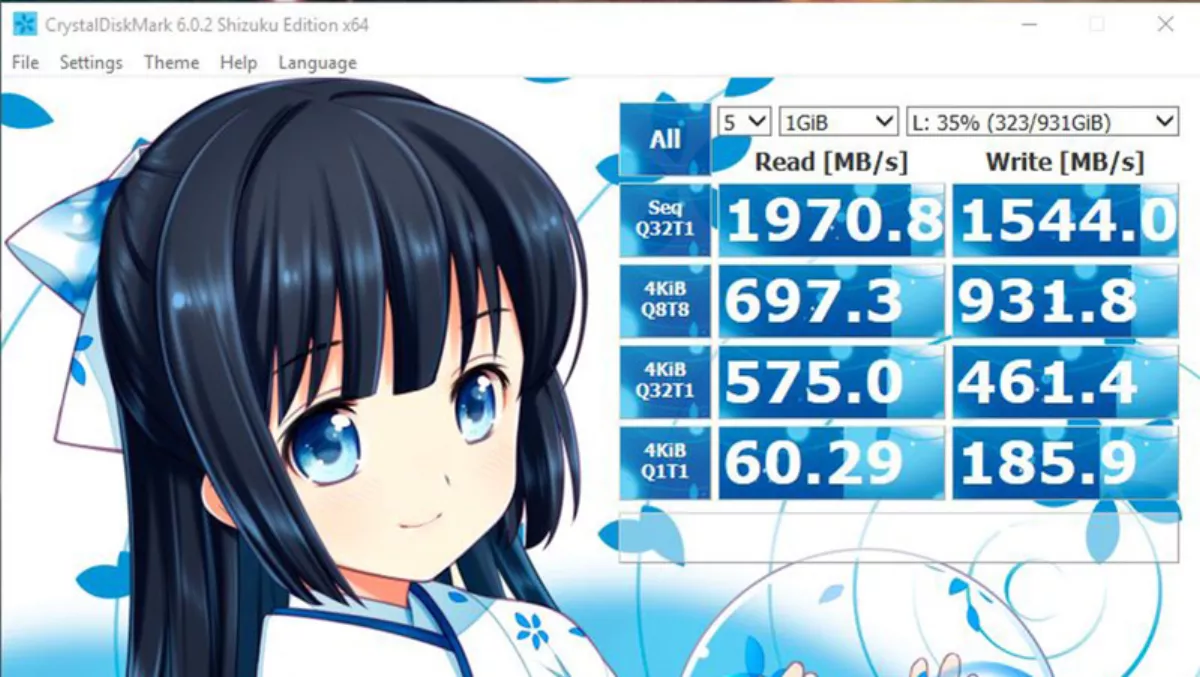
You can see that the M.2 SATA drive yields a, pretty-much, identical result to the regular SSD, it's just a different form factor. The P1 result, however, is nothing short of breathtaking.
The Crucial 1GB P1 NVMe PCIe 2280 M.2 SSD yields read speeds that are four times faster than a standard SATA SSD, and write speeds three times faster. As a boot disk, this means faster start-ups and Windows functionality. Applications and game installed on the drive will also load almost instantaneously.
Transferring data across a home network from the P1 drive will be a massive improvement. Gamers will not only enjoy faster loading times, but will also benefit when playing games that need to stream high-res textures and other data on the fly from the P1 M.2 SSD.
If fast data read/write speeds are an essential part of your business and/or home PC needs there is no better solution right now than installing an PCIe M.2 SSD. The Crucial 1GB P1 NVMe PCIe M.2 SSD is a next-generation storage solution that represents a massive leap in data speeds.


