
Hands-on review: Elgato Stream Deck
Elgato's Stream Deck is a fifteen-button, USB-powered control panel. It is designed to give streamers and content creators instant access to their software in order to aid the production of professional videos and broadcasts.
I'd seen pictures of a Stream Deck, but never used one until Elgato sent one over for me to have a look. I primarily used Streamlabs OBS for recording and streaming with the aid of a mobile app to control scenes, recording etc. The thought of having a box with some extra buttons to perform the same tasks didn't really do it for me. My thoughts on this matter changed, considerably, after I started playing about with the little Stream Deck device.
Setup is easy. The device is connected to your PC via USB and away you go. It comes with a stand that can be adjusted to the angle that best suits your set-up. For me, the Stream Deck sits just nicely at the bottom of my monitor.

The Stream Deck features fifteen customisable buttons. Showing just how much I'd thought about the device prior to using it, I was, foolishly, I suppose, somewhat surprised that each of the buttons is a little LCD screen.
The device relies on the Stream Deck software app, downloadable from the Elgato website for customisation and functionality. The software enables users to customise the buttons to suit their applications. The software app comes with a number of button configurations preinstalled for common software packages. But you can also find many more to download into the app with just a few button presses.
Using the software users can set the icon and button label according to its use. If you don't like the default icons, you can use the online icon editor, accessed from the app, or insert your own image from a file.
The likes of OBS Studio, Mixer, Twitch and Streamlabs OBS are easily controllable via Stream Deck, but I also added buttons for Nvidia's Shadowplay and even buttons for activating Adobe apps and MS Office. I also added buttons to call up my website and WordPress dashboard complete with custom images.
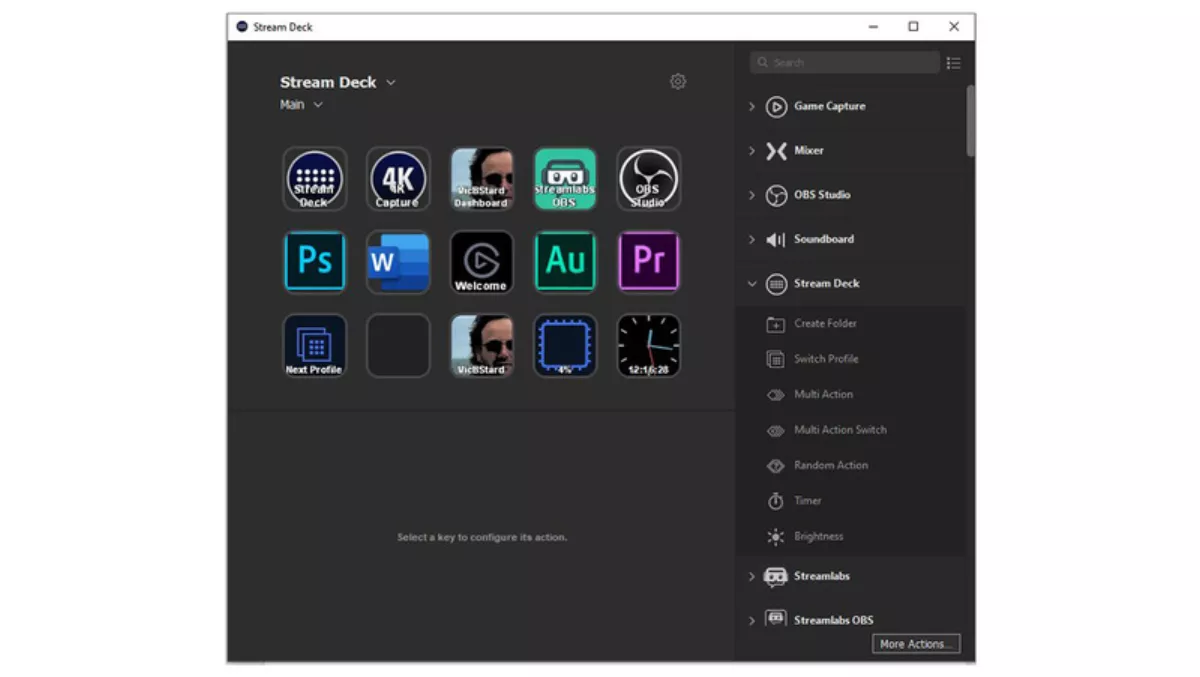
Whilst there are only fifteen buttons, setting up different profiles for each application, or however you want to use it, allows the Stream Deck to control as many functions as you want. I set up the first profile as an index, of sorts, with buttons to switch profiles. Here I also placed buttons to launch Word and a number of other useful bits of software. I then set up profiles for Streamlabs OBS, OBS Studio and the Elgato 4K app (for use with the invaluable Elgato HD60 S+ capture device.
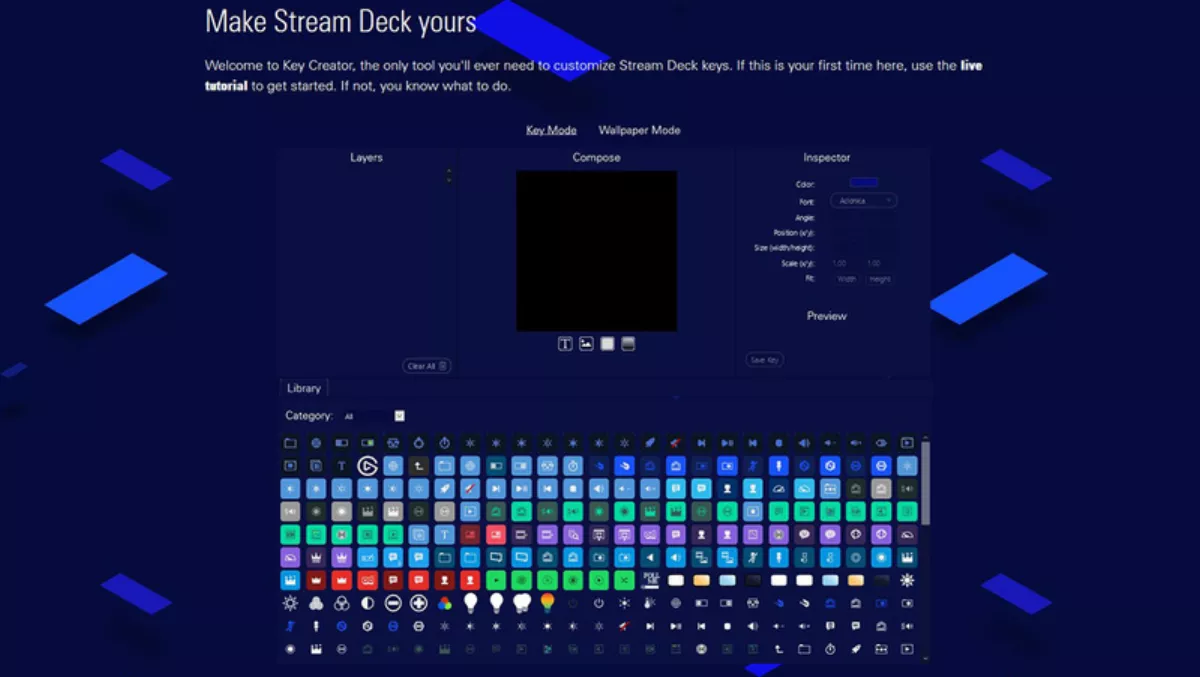
Aside from streaming, more enterprising players of button-heavy simulation games like Elite Dangerous, X-Plane or Digital Combat Simulator, can use the Stream Deck as a button box. By assigning keypresses to buttons on the Stream Deck, you can access controls without fumbling around.
I'd say that the Elgato Stream Deck is pretty much an essential tool for streamers. Even if, as I did, you use a phone app to control your streaming software, the Stream Deck is just so much easier to use. It's right there in front of you ready to use at any time. Aside from streaming, the device also functions as an easy-to-use customisable button box for launching and controlling your favourite programs.


