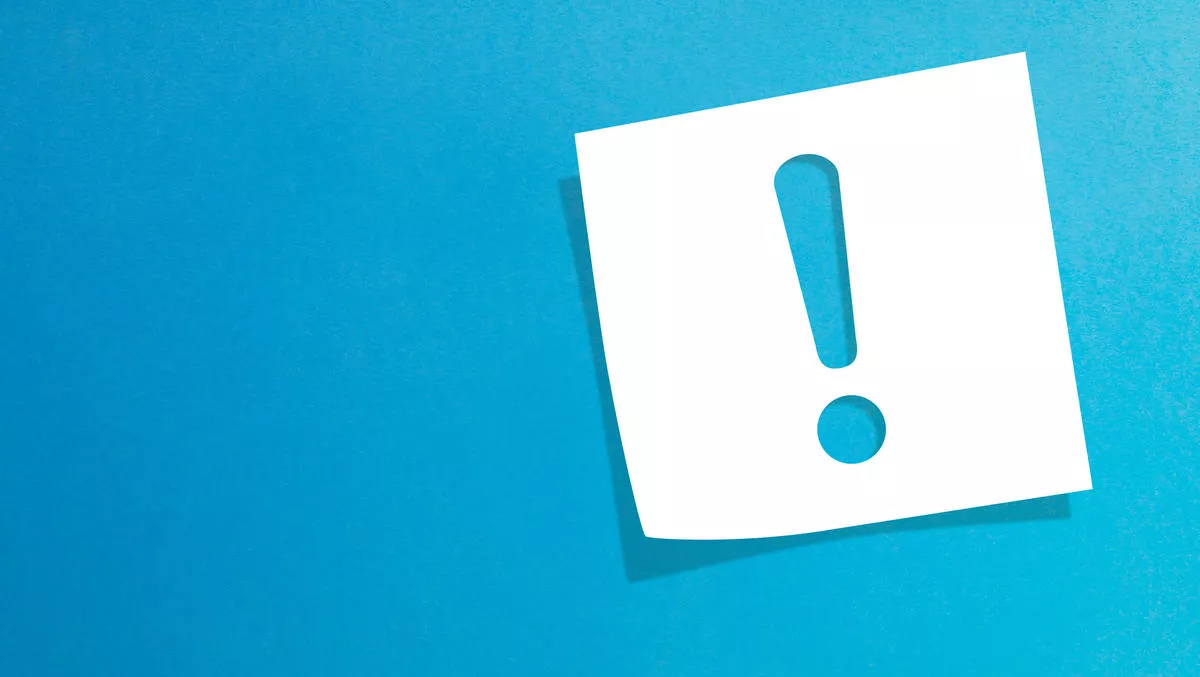
How to easily put music in emails
MUSIC BY MAIL
Could you recommend a free program to convert wav music to midi, to put into emails? I downloaded Intelliscore but it deleted the WMV files from file associations, so I was unable to open video files. I then deleted it and went back to a restore point. It seems that only midi music can be sent in emails. I have those downloaded, but want to use a piece of music from a wav file.
As midi is made up of a set of instructions to make sound rather than a recording, this is not something that can be done very easily without specialised software. If you are trying to send an audio file, using the mp3 format is probably the best way to do this. You can easily convert most audio formats using iTunes.
Alternatively, if you are trying to embed sound into an email, the simplest way to do this is by using either Outlook Express, Windows Mail or Windows Live Mail. Open a blank email, and from the toolbar select the 'Format' menu (in Windows Live Mail press 'Alt' on the keyboard to display toolbar), then choose the 'Background' option and click 'Sound'. This will open a box to choose the audio file that you want to use, and after selecting the audio file, select how many times you would like it to repeat, then click OK. Congratulations! You have just successfully added audio to your email.
UNCOOPERATIVE CAMERA
I have recently bought a 'built up' computer. It's great, but I have found my Canon camera "does not connect – check connection". I have downloaded the stuff from the disc but still nothing. My Sony camera downloads fine and the Canon downloads to my computer at work. How can I fix this?
It sounds like the Canon camera software/driver you have installed may not be compatible with your versions of Windows. The first thing you should do is remove the Canon camera software that you have installed, then download - install the latest version directly from the Canon website.
If this does not fix the problem the issue may lie with the way your camera is trying to talk to your computer. Try changing the transfer settings on the camera. Most cameras are set to PTP (Picture Transfer Protocol) by default; however you can change it to 'Mass Storage' by following the instructions in your camera manual. If you have lost your manual you'll be able to download a PDF copy from the support section for your particular camera model in the link above.
QUITTING DIVX
I recently downloaded DIVX to play movies, however it was only working on some movies, not on others, so I tried to uninstall it but for some reason it won't uninstall. I have tried different uninstall programs but nothing will do the job. Could you advise me on what steps to take to uninstall DIVX?
Some programs don't like to be uninstalled when they are the default program for opening files, so try changing the default video player to Windows Media Player and then uninstall DIVX again. To change the default program in Windows XP.
Alternatively, if you are using Windows Vista or Windows 7, open your Control Panel and under the 'Programs' menu, open 'Default Programs', then select 'Set your default programs'. Find Windows Media Player then click 'Set this program as default'. If, having done this, you are still experiencing difficulties uninstalling DIVX, try uninstalling with the trial of Revo Uninstaller from tinyurl.com/2dscjg But be careful when using forced uninstall as it could have undesirable results! As a final suggestion, you could leave DIVX installed but use another excellent and highly recommended media player called VLC.
ANNOYING NEIGHBOURS
How do you move the 'Move to folder' symbol and the 'Delete' symbol further apart on the Microsoft Outlook toolbar? I frequently move emails to trash instead of to a folder. Seems to be a design fault (with Outlook – not with me, though I am getting pretty old).
To rearrange your toolbar in either Microsoft Outlook 2003 or 2007, you need to open Outlook, then right-click your mouse on your toolbar, and choose the 'Customise' option. Along the top of the menu, go to the 'Commands' tab, then click the 'Rearrange Commands' button which will open a new window. Under the 'Toolbar' option select 'Standard', then beneath you'll be able to choose the 'Move to Folder' command and reposition by either clicking the 'Move Up' or 'Move Down' until you have it in the desired position. Finally click 'Close' and then 'Close' again to confirm the changes. You'll notice that you now have a newly (and better) organised toolbar! Hope this helps.

