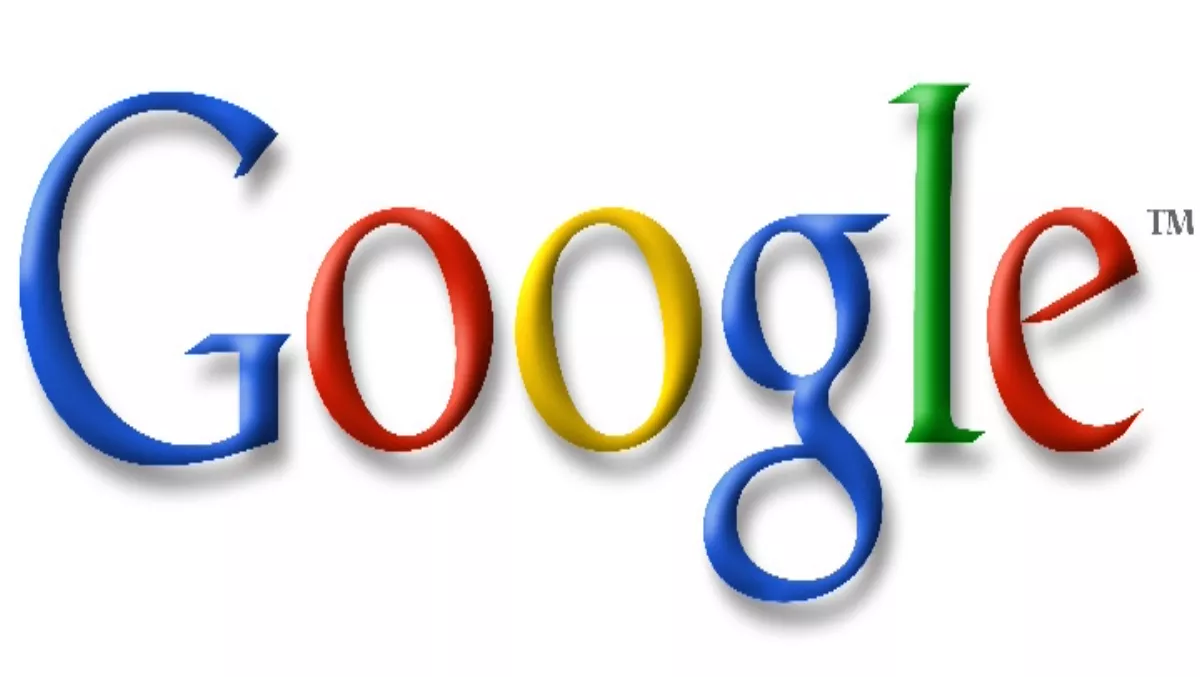Where would we all be without Google?One thing’s for certain: the face of search would look quite different. Even though it’s the biggest search engine in the world by far, most of us are using only a tiny fraction of the potential Google puts at our fingertips.FIRST THINGS FIRST Using specific operators (or in some cases, just simply searching for what you’re looking for) will provide you with powerful tools that will increase your productivity, generate accurate information and impress your friends.If you’re searching for a specific term - Alexander Graham Bell, for example - putting your search term in double quotes will force Google to search for that term, with those words in that specific order. A Search for "Alexander Graham Bell” will bring up pages about the inventor, not pages about Alexander the Great, the Graham clan, or bells in general.SEARCH A SPECIFIC SITEOften sites have their own onboard search engines, however these are often of poor quality or difficult to use. Plus, sometimes you just can’t be bothered surfing in to a website to look for what you want. Skip those painful steps by searching a specific site using a specific term. Wanting to find out about Facebook from the techday.co.nz site? Conduct a Google search for ‘Facebook site:techday.co.nz’ (no quote marks) to conduct an automatic search of your favourite website.EXCLUDE SUPERFLUOUS TERMSIf you’re trying to research jaguars, the animal, and keep producing webpages about Jaguar, the cars exclude the term ‘cars’ using the minus sign (-). Place it immediately before the word you a trying to exclude in your search. For example, a search for jaguars (the animals) would look like this: ‘jaguar -cars’ (no quotes). IF YOU DON’T QUITE KNOW WHAT YOU MEANOne of the most powerful of Google’s search operators is the wildcard asterisk. This tells Google to use the ‘*’ symbol as a placeholder and to ‘fill in the blanks’ to produce the best search results. Perfect for when something is on the tip of your tongue or you want to find out more about a news story that you only half-heard.WHAT YOU WANTIf you’re conducting searches but only finding webpages and articles that refer to your subject as an afterthought, try searching with the operator ‘allintitle:’, followed by your search term (no quotes). This will ensure that you are only presented with pages that have your search term, literally, in their title.If you are trying this technique but not getting the results you want, it may be because your subject is just too narrow and no titles exists that contain that exact phrase. No worries. Simply adjust the operator to say ‘intitle’ (no quotes). This will bring up pages that have just one or a few words from your search term, giving you a lot more (albeit, less specific) results.You can also perform a similar trick by insisting that certain words appear in the actual URL for the websites by including the operator ‘inurl’ (no quotes). This will mean that Google brings up only pages that actually refer to one or more of your search terms in the website’s URL. As in the above example you can receive even more specific results by adjusting the operator to read ‘allinurl’.And again you can use ‘intext:’ or ‘allintext:’ to search the body text of a website specifically.ANY FILE AT YOUR FINGERTIPSLooking specifically for a PDF? Just type in ‘filetype:pdf’ after your search terms (no quote marks). Rather have a DOC file? Just do the same using ‘filetype:doc’ after the appropriate search term. Looking for a powerpoint file? ‘filetype:ppt’. The search will only provide links directly to the type of document you’re requested.BACKUP THAT STATEMENTIt’s true that some of the information that you find on the internet is of questionable validity. Even the mighty Wikipedia is plagued by unreliable information posted by fraudsters, cranks and just people too dumb to know any better. But there’s a way around it. Scholar.google.co.nz provides only links to authentic materials from universities and educational institutions. Or, if you’re really in a hurry, simply add ‘site:edu’ (no quote marks) behind your search term to receive only links to domains assigned to educational facilities.DEFINE YOUR TERMSIf you want to find out the meaning of a word, you don’t have to do a Google search for a dictionary, then click the link, then type in the word, then click search. Simply use the term ‘define:’ (no quotes) followed by the word you want to know the definition of and click ‘enter’. You’ll be provided with, not only the definition of the word, but also a list of other handy links, such as Wikipedia, Wiktionary and others, to help you really increase that vocabulary. The great thing is that you can also use ‘define:’ with terms that wouldn’t usually appear in a dictionary, such as internet slang, IT jargon and abbreviations.CONVERSION FOR THE MASSESLikewise, if you want to compare currency prices, don’t think that you need to surf into a specific currency convertor to get the answer. Simply type in ‘1 NZD in 1 AUD’ for an up-to-the-minute conversion.In addition to getting currency conversion, try typing in any random conversion you can think of. ‘100 degrees Fahrenheit to Celsius’ will take you directly to that conversion.
FutureFive New Zealand - Consumer technology news & reviews from the future