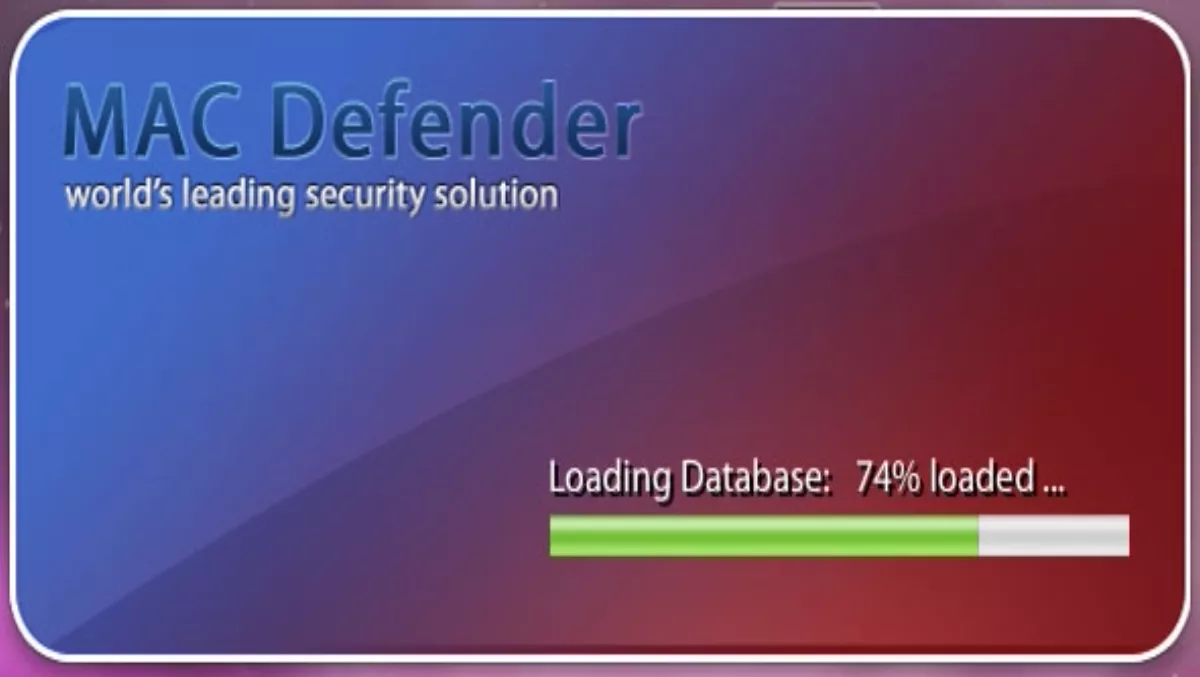
MacDefender malware variant requires no password
Thu, 26th May 2011
FYI, this story is more than a year old
Last week we reported on the Mac Defender fake anti-virus program. At the time, a saving grace of the malware's design was its requirement of the admin password before it could run. This meant if you downloaded it, but stopped installation at any point before entering your admin password, the program could not install.
The Mac Security blog today reported that a new variant, one which does not require the admin password to run, has been discovered.
"It comes in two parts. The first part is a downloader, a tool that, after installation, downloads a payload from a web server. As with the Mac Defender malware variants, this installation package, called avSetup.pkg, is downloaded automatically when a user visits a specially crafted web site."
The blog goes on to say:
"Unlike the previous variants of this fake antivirus,no administrator's password is required to install this program. Since any user with an administrator's account – the default if there is just one user on a Mac – can install software in the Applications folder, a password is not needed. This package installs an application – the downloader – named avRunner, which then launches automatically. At the same time, the installation package deletes itself from the user's Mac, so no traces of the original installer are left behind."
Apple has finally posted a knowledge base entry on avoiding and removing the Mac Defender malware (excerpted below).
How to remove this malware If the malware has been installed, we recommend the following actions:Removal steps
- Do not provide your credit card information under any circumstances.
- Use the Removal Steps below.
Malware also installs a login item in your account in System Preferences. Removal of the login item is not necessary, but you can remove it by following the steps below.
- Move or close the Scan Window
- Go to the Utilities folder in the Applications folder and launch Activity Monitor
- Choose All Processes from the pop up menu in the upper right corner of the window
- Under the Process Name column, look for the name of the app and click to select it; common app names include: MacDefender, MacSecurity or MacProtector
- Click the Quit Process button in the upper left corner of the window and select Quit
- Quit Activity Monitor application
- Open the Applications folder
- Locate the app ex. MacDefender, MacSecurity, MacProtector or other name
- Drag to Trash, and empty Trash
Use the steps in the "How to avoid installing this malware” section above to remove the installer from the download location.
- Open System Preferences, select Accounts, then Login Items
- Select the name of the app you removed in the steps above ex. MacDefender, MacSecurity, MacProtector
- Click the minus button