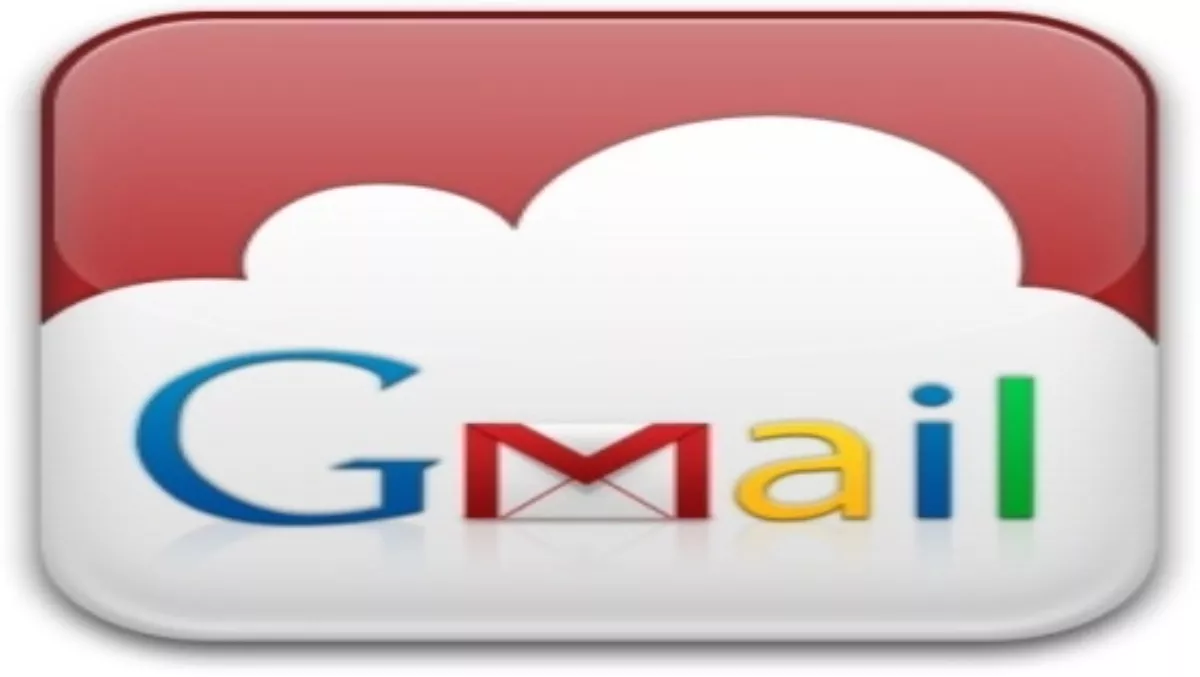
How to Gmail like a pro
If you're a Gmail user (and why wouldn't you be?) it pays to know some of the basics at least, because the less time you spend checking your emails, the more time you can spend doing other things.
First of all you can turn your shortcut keys on or off by going to: mail.google.com/mail/#settingsLog in if you need to, then scroll down to 'Keyboard shortcuts'.
Select 'keyboard shortcuts on' and you're ready to roll. Now it's time to get started.
Keyboard shortcuts in Google
c Compose a new message.
Shift + c Compose a message in a new window.
/ Put your cursor in the search box.
k Move to newer conversation.
j Move to older conversation (hit Enter to expand a conversation).
n Move your cursor to the next message (hit Enter to expand or collapse a message).
p Move your cursor to the previous message (hit Enter to expand or collapse a message).
o Open your conversation.
u Refresh your page and return to the inbox.
e Archive your conversation.m Archive the conversation, and all future messages will skip the inbox.
x Automatically checks and selects a conversation.
s Add or remove a star to a message or conversation.
+ Mark as important (this helps Gmail learn what's important to you for use with Priority Inbox).
- Mark as unimportant (see above).
! Mark a message as spam and remove it from your conversation list.
r Reply to the message sender (Shift + r allows you to reply to a message in a new window).
f Forward a message (Shift + f allows you to forward a message in a new window).
Delete Move the conversation to 'Trash'.
L Open the 'Labels' menu to label a conversation.
v Move the conversation from the inbox to a different label, 'Spam' or 'Trash'.
Shift + i Mark your message as 'read' and skip to the next message.
Shift + u Mark your message as 'unread' so you can go back to it later.
z Undo your previous action, if possible (works for actions with an 'undo' link).
Shift + n Update your current conversation when there are new messages.
q Move your cursor directly to the chat search box.

